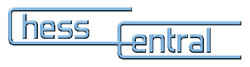Additional Support
| Chess Databases and Books on CDs | |
Chess Databases and Books on CDWhat is a Chess CDBasically, chess books on CD are just much larger E-books. They are like regular paper books...only better! Employing the latest in ChessBase technology, these books are a far cry from the simple databases of old. Now opening manuals, tournament books, even past classics can be presented with fully integrated text and graphics. No more fumbling to find a page or setting up the board - everything's a click away! Do I Need Anything Extra to Use a Chess CD?Like a file that can't be read without a word processor, the CDs need other software in order to be read. You can use the free Chessbase Reader as the reader for the CDs. But, to get your money's worth (especially if the database is over 8,000 games) you should consider having ChessBase 6 (a database management software program) or higher or Fritz 5 or higher (a chess playing software program). Click here to see information on ChessBase. Click here to see information on Fritz. How Do I Install a Chess CD?The best way is to make a folder on your hard drive (C:/ChessCentral) and then copy the contents of the CD into that folder on your hard drive. The Tree databases should be placed in a separate folder within the ChessCentral folder (C:/ChessCentral/Tree) Next, make sure you have your "reader" (Chessbase light, ChessBase, Fritz, etc) installed. To download the ChessBase Reader click here.. Using the "copy & paste" function in My Computer, you first browse over to the CD-drive. Highlight all the files on the CD & press "Copy". Using My Computer, then browse to the C-drive "ChessCentral" folder & press "Paste". All the files will copy themselves into the "ChessCentral" folder. Now, highlight them again, after they're on your C-drive, and right-click with your mouse. At the bottom of that menu choose "properties" & de-select the "read-only" attribute. Click OK. Whew! Now open your "reader" and browse to the "ChessCentral" Folder and open it it. There is your information ready to read. Click on a file to open it in the reader and enjoy! All CDs come with specific ReadMe instructions pertaining to the CD. Make sure you do read the ReadMe file. It will save you much time and energy. |
|
| Chess Download FAQs | |
Download InformationWhy Downloads?There is a huge collection of software and updates - as well as plug-ins, utilities, and drivers - to peruse and run on your computer from the Internet. Once you have mastered downloading, all this material will be available to you. Let's begin by downloading, setting up and running all the files necessary for reading digital articles and e-books from ChessCentral. What Should I DownloadYou will need three files downloaded from the Internet: a) The article file (in .exe format). Click here to Download VictorVision #4 Here's a secret: After you download the files onto your computer, installing software from the Web is not much different than installing it off a CD-ROM. It's getting these files onto your computer in the right format that may cause you some trouble. So, without further ado, let's look into how that's done. 1) First, create a new folder on your computer to receive the files you will download. This can be done by clicking My Computer on your desktop, then clicking the C-Drive. (may be called local disk etc.). In the C-Drive select from the menu at the screen's top: File, then New/Folder Magically there will appear a new folder named "New Folder". You can rename that folder by right clicking the button on you mouse and selecting Rename. Try it! Rename this new folder "ChessCentral" and you will be ready to accept our downloads. 2) Click here to Download and begin the download process for VictorVision #4. Our articles and e-books are in self-extracting zip files, so WinZip isn't needed at this point (note to AOL users: If you get the "invalid handle" error when you click a download link, try right-clicking [Mac users, click and hold] and selecting "Save File As..." from the pop-up menu). Your browser will prompt you to choose a destination for the file it is about to download. Save the file into the new folder (C:\ChessCentral) you created. When you click OK, the download begins in earnest. 3) Sit back and relax while the data is copied from our server onto your hard drive. The speed of the download is based on Internet traffic, the speed of the remote computer, and your modem. If any problems occur, or if the transfer stops midway for more than a few moments, click Cancel and try again. This download should take less than a minute. 4) When the download is complete, the dialog box tracking your download progress will simply disappear. You now have the file on your computer. 5) Time to install ChessBase Light. 6) Click here to download ChessBase Light 7) Go to Registration and Download and click. 8) Fill in the form (you may not have to actually fill in the form, but be nice to ChessBase) and click the OK-Proceed button. 9) Click CBLight.zip, 2.8MB to start your download and save this file to your ChessCentral folder. A screen will pop up showing your download status (this download may take as much as 15-30 minutes). With ChessBase Light safely on your computer you will need WinZip to open the compressed file, called Cblight.zip. You can tell it is a compressed file and needs a program like WinZip to open it if the file name ends in .zip. 10) Click here to Download WinZip. Click the Download Evaluation and follow the instructions. By now you should be getting used to this! You now have all the pieces of the puzzle. Let's start putting them together. 1) Open the folder you placed the files into (C:\ChessCentral) and view the contents. To do this double click "My Computer" on your desktop, C-Drive, and then the "ChessCentral" folder. For Windows users, the files in there will end with the extension .exe or .zip. First go to WinZip.exe, you can just double-click it to begin the software installation process. From this point, it is just like installing software from a disk. 2) Next unzip the cblight.zip file by double-clicking the icon that looks like a vise grip. A window will open and you will see the file cblight.exe. Double-click the icon (a screen this time) and follow the instructions for installation. 3) Now open that download folder (C:\ChessCentral) and view the contents. Find vch-4.exe. Now you can just double-click it and it will prompt you to Unzip it. Unzip the file to: C:\ChessCentral (removing the C:\Windows\temp that appears by default). Now you have the "vch-4.cbv" file (the actual ChessCentral article) on your computer. Ready...Set.... Open the newly installed program ChessBase Light. Click Database/Open, and browse until you find the C:\ChessCentral folder. Highlight the vch-4.cbv file (choose ".cbv" from the File Type box) and press OK. You are now ready to enjoy the revolutionary new way to improve your chess skills with chess e-books and articles from ChessCentral! Congratulations! You now know how to download and install software off the Internet. I know that if you got this far, your brain is about to explode. But we promise that all this will be second nature as you gain confidence and experience on the Internet. Quick Download Tips1. Create a new directory or folder on you hard drive to receive the file you want to download. 2. Begin the download process by clicking on the download link. 3. When prompted, select the directory you've created as the destination directory. 4. Wait a few moments (wait longer if using an older modem). 5. When the download has finished, open the directory containing the new file. 6. If the file is an .exe file, double-click the icon and follow the installation instructions. Enjoy! |
|
| Chess E-Book Information | |
Chess E-Book InformationWhat is a Chess E-Book?ChessCentral is pleased to introduce chess e-books, electronic chess books that can be downloaded now! E-books are like regular paper books...only better! Convenient, portable, interactive - the bottom line is that e-books are FUN to use. Employing the latest in ChessBase technology, these books are a far cry from the simple databases of old. Now opening manuals, tournament books, even past classics can be presented with fully integrated text and graphics. No more fumbling to find a page or setting up the board - everything's a click away! At ChessCentral you'll find new and interesting e-book titles released regularly. Try one. Begin building your own digital library of high-quality chess books and articles today! How Do I Get My Chess E-book?Ordering an e-book from ChessCentral is easy. Here's how it works: 1) From our catalog pages add the e-book you want to your shopping cart like any other item. What Else Do I Need?Like a file that can't be read without a word processor, the E-books need other software in order to read them. Chess e-books are read by ChessBase 6.0 and higher, or Fritz5 and higher, or the ChessBase Reader (System requirements. Minimal: Pentium III 1 GHz, 512 MB RAM, Windows 7, Windows Vista, XP (Service Pack 3), DirectX9 Graphics card with 256 MB RAM, Windows-Media Player 9 ).. If you do not have ChessBase Light it is available for free download. Click here to download ChessBase Reader. After you have downloaded and installed ChessBase Light, you're ready to enjoy any ChessCentral e-book or Member download. Putting it All Together1) First extract the ".cbv" file from it's zip file (ebookname.exe) you downloaded. It's self-extracting, so just double-click the file you downloaded and retrieve the "ebookname.cbv" file. That's the ChessBase file you'll use. 2) Place "ebookname.cbv" into a folder by itself - say, "ChessCentral" (C:\ChessCentral) - where you'll put our other e-books someday! To make a new folder go to My Computer, C-Drive, File (on the top menu), New, Folder, then right click on the New Folder icon to rename it. 3) Now you're ready to start ChessBase Reader. After the program loads up, you go to the Database menu and select Open. There will be a little browser to your right where you can direct the program to head for the folder containing "ebookname.cbv". 4) After you open the folder (double-click it's name), then the name "ebookname.cbv" will appear to your left - in the file list. Any other databases you have there (probably zero) would appear also. Anyway, highlight "ebookname.cbv". Before clicking "OK" there's a box below that says "file type". You might as well tell the program that you're about to open a ".cbv" file. Then click "OK" 5) The database will open - probably to the first text document. At this point you're in the book, so look around and enjoy! What Chess E-Books are Available? |
|
| Chess KnowledgeBase | |
 US Dollars
US Dollars
 EURO
EURO
 British Pounds
British Pounds
 Australia
Australia
 Canadian Dollar
Canadian Dollar